The web content management infrastructure in SharePoint 2013 includes a number of significant improvements targeted at search engine optimization for publishing sites. Major features such as cross-site publishing and managed navigation have been definitely getting a lot of attention but there are also smaller and less known features that can also be very useful.
Page SEO Properties
The Page content type in SharePoint 2013 has a number of fields dedicated to search engine optimization. You can populate these fields by selecting the Edit SEO Properties menu item in the SharePoint ribbon while editing a page.
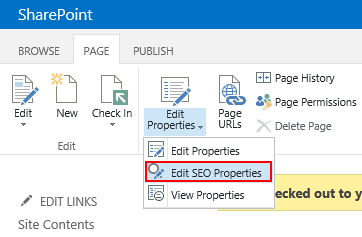
On the Edit SEO Properties page, you can set the following field values:
- Name – the page name to appear in search results. Defines the “canonical” url of the page. (Note: for term-driven pages, this maps to the Friendly Url Segment term property)
- Title – the page title to appear in search results. Defines the HTML title tag value of the page. (Note: for term-driven pages, this maps to the Navigation Node Title term property)
- Browser Title – if set, overrides the browser page title and HTML title tag value above.
- Meta Description – short summary of page content. Search engines may display this in search results. Defines the “description” meta tag content of the page.
- Meta Keywords – keywords that describe the content of the page. Defines the “keywords” meta tag content of the page.
- Exclude from Internet Search Engines – indicates to search engines if this page content should be indexed or not. If the page is to be excluded, adds a noindex robots meta tag to the page.
SharePoint Cross-Site Publishing and Search Engine Optimization
The SEO Properties above work great for standard publishing pages but what if you are using cross-site publishing to display content on the publishing site? It turns out that you can also control the Browser Title, Meta Description and Meta Keywords tag content through search. The Catalog-Item Reuse web part that is typically used to display information on catalog item pages will use the following managed property values to generate meta tags for the page:
- SeoBrowserTitleOWSTEXT – value will be used to populated the <title> tag
- SeoKeywordsOWSTEXT – will populate the “keywords” meta tag
- SeoDescriptionOWSTEXT – will set the “description” meta tag content
Basically, all you need to do is to map the crawled properties associated with your site columns to the managed properties above, run a full crawl and the meta tag will magically appear on your catalog item pages!
References
Canonicalization: https://support.google.com/webmasters/answer/139066?hl=en
Site title and description: https://support.google.com/webmasters/answer/35624?hl=en
Using meta tags to block access to your site: https://support.google.com/webmasters/answer/93710?hl=en