In the previous blog post Extending FAST Search Processing Pipeline we created a new custom managed property called Project and extended the FAST Search processing pipeline to populate the property with values. In this article we’ll give users the ability to refine results based on the new property values by adding a new refiner to the search results page in the search center.
First we’ll navigate to the results.aspx page by submitting a search query.

Next we need to Edit the page and bring up the Refinement Panel properties.
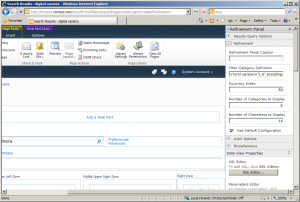
The properties we are interested in are the Filter Category Definition and Use Default Configuration. Go ahead and copy the Filter Category Definition property content into your favorite text editor. Insert the following element into the original xml content. Note that the managed property name set in the MappedProperty attribute must be in all lower case letters.
<Category Title="Project" Description="Project number" Type="Microsoft.Office.Server.Search.WebControls.ManagedPropertyFilterGenerator" MetadataThreshold="1" NumberOfFiltersToDisplay="4" MaxNumberOfFilters="20" ShowMoreLink="True" MappedProperty="project" MoreLinkText="show more" LessLinkText="show fewer" ShowCounts="Count" />
Then make sure to uncheck the Use Default Configuration checkbox, hit Apply to submit the web part changes and Save the page. You should see similar results as in the screenshot below:
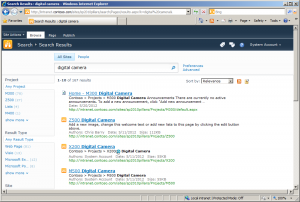
Now the users have the ability to easily refine search results by Project without having to go back and add any additional metadata to existing SharePoint content – the Project property values are generated dynamically based on the location of the document within SharePoint site hierarchy by the custom processing pipeline module implemented in the earlier blog post.